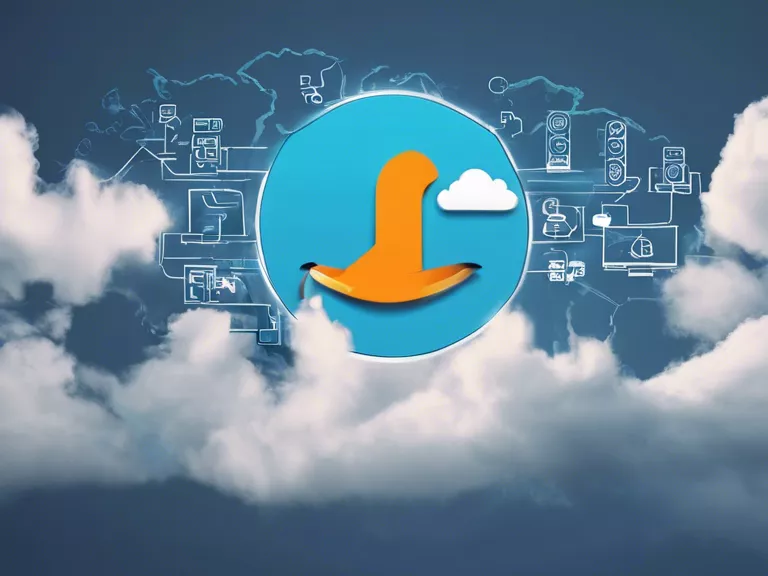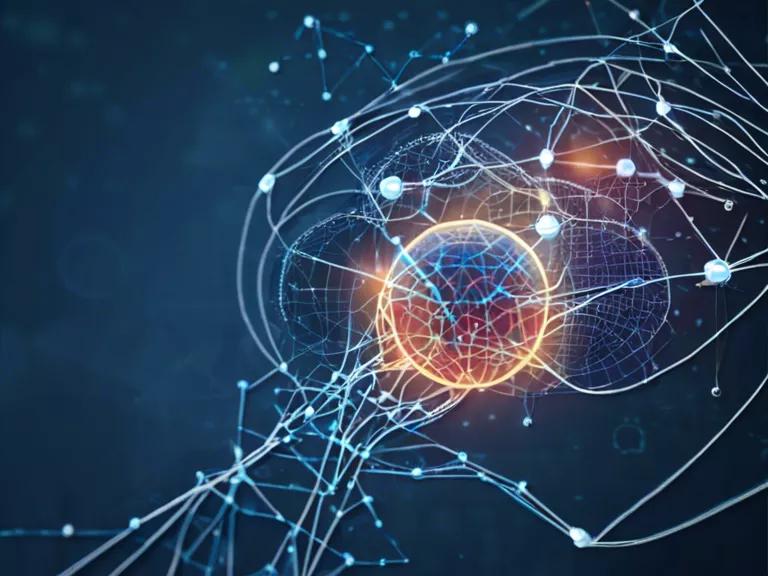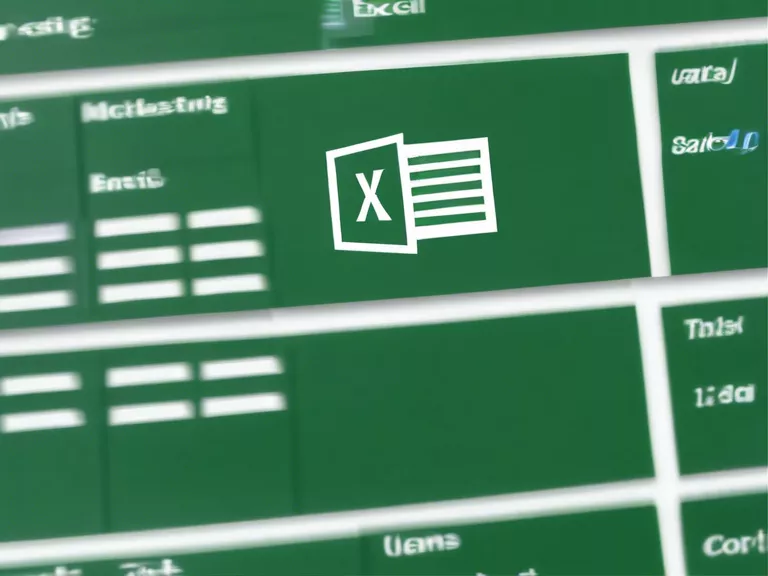
Microsoft Excel is a powerful tool for data analysis, but many users only scratch the surface of its capabilities. In this article, we will explore some advanced tips and tricks for mastering Excel and taking your data analysis skills to the next level.
1. Pivot Tables
Pivot tables are one of the most powerful features of Excel for data analysis. They allow you to summarize and analyze large data sets with just a few clicks. By mastering pivot tables, you can quickly gain insights into your data and make better decisions.
2. Conditional Formatting
Conditional formatting allows you to visually highlight important information in your data. By setting up rules based on certain criteria, you can make your data easier to read and interpret. Use conditional formatting to draw attention to trends, outliers, or other key data points.
3. VLOOKUP and INDEX-MATCH
VLOOKUP and INDEX-MATCH are two functions in Excel that are essential for data analysis. These functions allow you to search for specific data in a table or range and return corresponding values. By mastering these functions, you can quickly retrieve information and perform complex data lookups.
4. Excel Macros
Excel macros are a way to automate repetitive tasks in Excel. By recording a series of actions, you can create a macro that can be run with just a click of a button. Macros can save you time and effort when performing data analysis tasks, making them an essential tool for advanced users.
5. Power Query and Power Pivot
Power Query and Power Pivot are add-ins for Excel that provide advanced data modeling and analysis capabilities. With Power Query, you can easily import, transform, and clean data from multiple sources. Power Pivot allows you to create relationships between different data sets and perform complex calculations.
By mastering these advanced tips and tricks for data analysis in Excel, you can become a more efficient and effective analyst. Experiment with these features and explore the possibilities of Excel to unlock new insights in your data.